Using EmailShot on Mobile
EmailShot works seamlessly with the official Gmail app on both iOS and Android platforms. While Gmail doesn't make add-ons readily visible on mobile, we've got you covered with simple instructions to take iPhone email screenshots and Android email screenshots.
With EmailShot, you can easily:
- Capture long Gmail screenshots on iPhone
- Take full-length email screenshots on Android
- Share email content effortlessly from your mobile device
How to Use EmailShot for Mobile Gmail Screenshots
Google Workspace Add-ons that enhance Gmail display icons in a horizontal row at the bottom of your open message. To create a new EmailShot (Gmail screenshot) on your iPhone or Android:
- Open the Gmail app on your iPhone or Android device
- Select the email you want to screenshot
- Scroll to the bottom of the email
- Look for the EmailShot icon in the row of add-on icons
- Tap the EmailShot icon to open the interface
- Follow the on-screen prompts to capture your Gmail screenshot
Watch this animated guide to see the process in action:
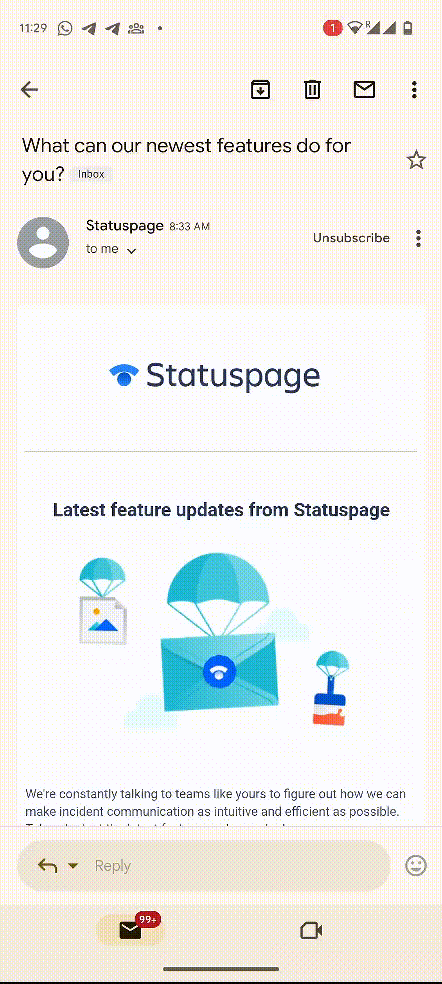
Troubleshooting: EmailShot Icon Not Visible
If you've just installed EmailShot and the icon doesn't appear when trying to take a Gmail screenshot on your iPhone or Android, don't worry. This is a known issue that we've reported to Google. The simple fix is to:
- Close the Gmail app completely
- Restart the Gmail app on your iPhone or Android device
- The EmailShot icon should now be visible for taking your email screenshot
By following these steps, you'll be able to easily capture and share Gmail screenshots from your iPhone or Android smartphone using EmailShot.
For more information on using Google Workspace Add-ons, check the official documentation.